Configure TestNG in Eclispe
1) Launch Eclipse
2) Go Menu Bar, click Help
3) Install New Software option

Once you click on Install New Software option you will get Available software window

Once you will Click on Add button in Available Software window, you will get Add Repository windows

In Name Type TestNG
In Location - Type Url- http://beust.com/eclipse

Then click on OK button , you will get

Check the TestNG Check Box automatically it will select other two check boxes if you select Main Check box (TestNG)
Click Next again on the succeeding dialog box until you reach the License Agreement dialog.
Click "I accept the terms of the license agreement" then click Finish.
Wait for the installation to finish
If you encounter a Security warning, just click OK
When Eclipse prompts you for a restart, just click Yes.
After the restart, verify if TestNG was indeed successfully installed. Click Window > Preferences and see if TestNG is included on the Preferences list.
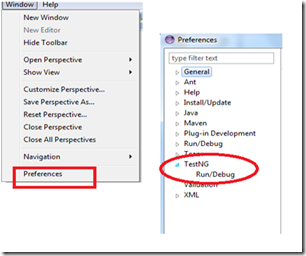
Comments
Post a Comment